You might have any ICT related question
Or a solution to Share...
PLEASE FILL THE FORM TO REGISTER
- Your Account Information is 100% safe with us
- If you are already a member simply Log In
Online Members
No online members at the moment
Recent Topics
-
Installing Windows 11 (All Bugs Fixed) 100%
By Allan AlmaTech, 3 years ago
-
Watch Free Netflix Movies (100% Free on PC) No sign Up
By Allan AlmaTech, 4 years ago
[Sticky] How to use a single Facebook Name (Trick) 😀
This trick will only work for those Facebook accounts that haven't changed its name in the last 60 days and those accounts that haven't previously confirmed their current name on Facebook.
This is 100% tested by me. So if you were previously usinh "John Smith" and you want to only use "John" Let's start.
Requirements:
- ExpressVPN at their official website or at playstore
- Facebook App at Playstore
- Internet Connection
- YourMind.apk (Literally your mind)
First step is because we have to assume that we live in Indonesia, we have to trick Facebook in believing that we are living in Indonesia, so we have to use a VPN that will change our IP address to Indonesian IP address.
Wait, if you're asking that there are so many countries to be chosen why Indonesia? Uhm, according to Quora, it's because some people of Indonesia don’t actually have last name, so Facebook didn't require them to fill the last name option when they register on the social media site and that's what we're going to do ;-).
Now, you have to download first the expressVPN.
- Open the expressVPN app
- Choose a location by tapping the ••• button.
- Tap All Locations
- Choose Asia Pacific dropdown button.
- And choose Indonesia in the list.
- It will automatically be connecting to the server. Wait until it connects. Lastly, you can see the label 'Connected' with green power icon if it's connected.
- Follow the steps below
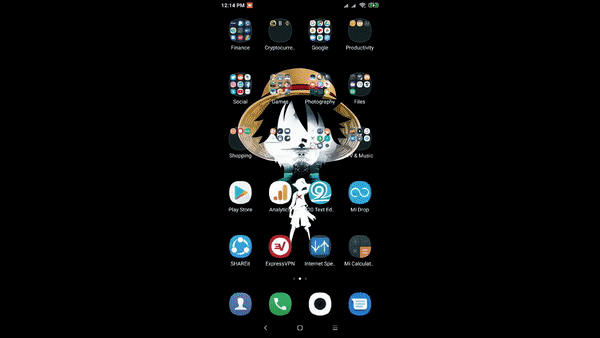
If you're going to ask if you can use any other VPN with Indonesia server, the answer is yes, you can try it. Once you're done setting up the VPN, now we're going to start to change your name in Facebook.
How to Single Name in Facebook using Mobile Phones
- Find the Settings & Privacy.
- Tap Language.
- Choose Indonesia or Bahasa. It will translate all the words into Indonesian or Bahasa. So you have to be familiar with all the icons in the Facebook app settings so you will never accidentally tap the wrong button. Follow the steps below
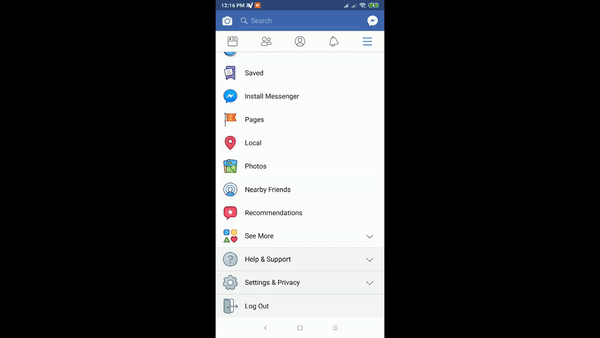
- Then go to Settings.
- Choose Personal Information
- Follow the steps below with Indonesian language. Then tap Name, at this time you're going to change your name, make sure that you will not put any character in the Last Name option.
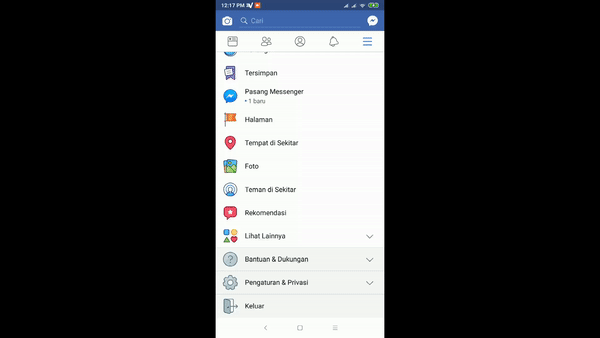
- Once changed and confirmed you will be asked your password then Congrats you have now a single name on Facebook.
Since we successfully changed our name we have to change back our language to English or any language you're using so it will be not confusing when using the app. You can also disable the VPN if you don't want to use it anymore.
Hope it helps! Enjoy! 😊
Like AlmaTech on Facebook
Latest Post: Trick for free 300 MBs daily Our newest member: Turbo78 Recent Posts Unread Posts Tags
Forum Icons: Forum contains no unread posts Forum contains unread posts Mark all read
Topic Icons: Not Replied Replied Active Hot Sticky Unapproved Solved Private Closed
